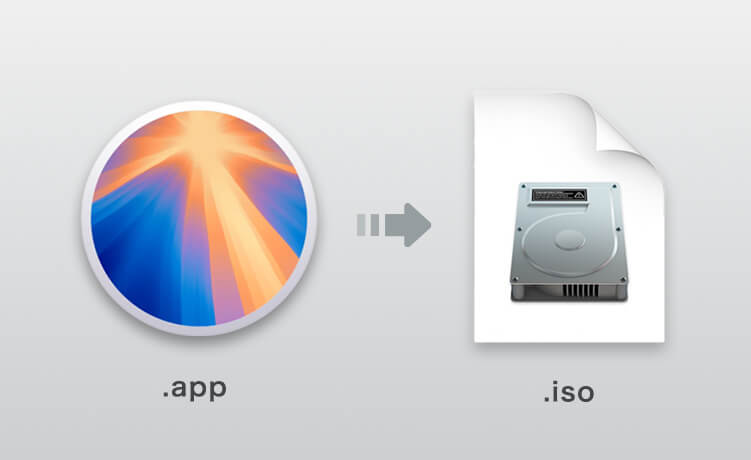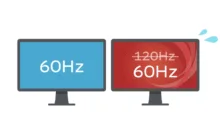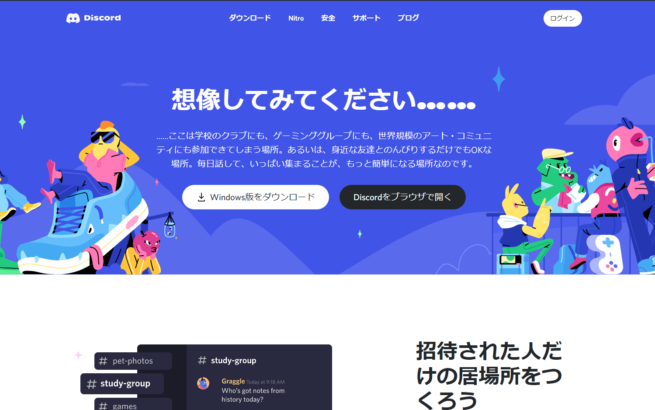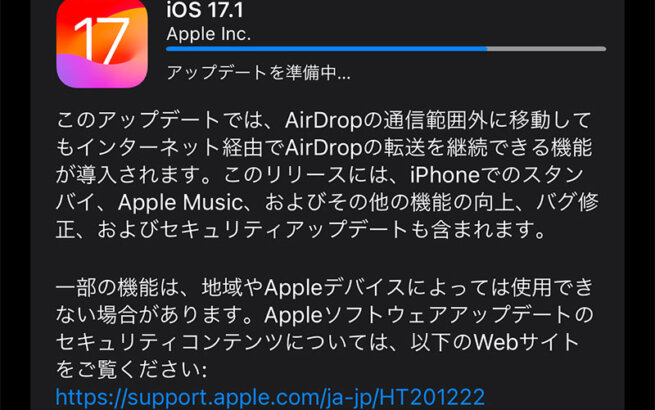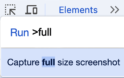This article explains how to create an ISO file for macOS Sequoia (15.5).
While originally intended for installation on actual Mac hardware, you may be able to install it on a VMware Workstation virtual machine using the Unlocker method.
目次
How to Download the Installer
Direct Download of Full Version InstallAssistant.pkg
You can obtain the full version installer from the following site.
The download links provided are from Apple's official servers. At the time of writing, Sequoia, Sonoma, Ventura, and Big Sur are available for download, though some versions may not be available.
https://mrmacintosh.com/macos-sequoia-full-installer-database-download-directly-from-apple
You can download the pkg file for your desired version from the "macOS Sequoia PUBLIC Full Installer" list. The top entry is the latest version.

Once the pkg file download is complete, run it to install.
Make sure to install it to Macintosh HD.
Download Using the softwareupdate Command
You can also download it using the following command in Terminal.
This method may not work in some environments.
First, display the list of available versions.
% softwareupdate --list-full-installersThis will display a list like the following:
Finding available software
Software Update found the following full installers:
* Title: macOS Sequoia, Version: 15.5, Size: 15283299KiB, Build: 24F74, Deferred: NO
* Title: macOS Sequoia, Version: 15.4.1, Size: 15244333KiB, Build: 24E263, Deferred: NO
* Title: macOS Sequoia, Version: 15.4, Size: 15243957KiB, Build: 24E248, Deferred: NO
* Title: macOS Sequoia, Version: 15.3.2, Size: 14890483KiB, Build: 24D81, Deferred: NO
* Title: macOS Sequoia, Version: 15.3.1, Size: 14891477KiB, Build: 24D70, Deferred: NO
* Title: macOS Sonoma, Version: 14.7.6, Size: 13338327KiB, Build: 23H626, Deferred: NO
* Title: macOS Sonoma, Version: 14.7.5, Size: 13337289KiB, Build: 23H527, Deferred: NO
* Title: macOS Sonoma, Version: 14.7.4, Size: 13332546KiB, Build: 23H420, Deferred: NOYou can download the full installer by adding the desired version after --full-installer-version and executing the command.
% softwareupdate --force --fetch-full-installer --full-installer-version 15.5
Scanning for 15.5 installer
Install finished successfullyIf you see the above message, the full installer has been installed successfully.
Extract Data from the Installer
First, create an empty image.-size is the size of the image to create. The size may vary depending on the installer, so increase it if you encounter an error. For Sequoia 15.5, the full installer is 15.7GB and requires an additional 1.4GB of space, for a total of 18.2GB.
% hdiutil create -o ~/Applications/Install\ macOS\ Sequoia.app -size 18200m -volname Sequoia -layout SPUD -fs HFS+J
created: /Users/[username]/Applications/Install macOS Sequoia.app.dmgOnce the file is created, mount the empty dmg to /Volumes/Sequoia.
% hdiutil attach ~/Applications/Install\ macOS\ Sequoia.app.dmg -noverify -mountpoint /Volumes/SequoiaThen, execute sudo (path to Install macOS Sequoia.app > Contents > Resources > createinstallmedia) --volume /Volumes/Sequoia --nointeraction.
% sudo /Applications/Install\ macOS\ Sequoia.app/Contents/Resources/createinstallmedia --volume /Volumes/Sequoia --nointeraction
Erasing disk: 0%... 10%... 20%... 30%... 100%
Copying essential files...
Copying the macOS RecoveryOS...
Making disk bootable...
Copying to disk: 0%... 10%... 20%... 30%... 40%... 50%... 60%... 70%... 80%... 90%... 100%
Install media now available at "/Volumes/Install macOS Sequoia"You have now successfully copied data from the installer.
Unmount the volume.
% hdiutil eject -force /Volumes/Install\ macOS\ SequoiaCreating the ISO File
Convert the created dmg to cdr format.
% hdiutil convert ~/Applications/Install\ macOS\ Sequoia.app.dmg -format UDTO -o ~/Desktop/Sequoia
Reading Driver Descriptor Map (DDM : 0)…
Reading Apple (Apple_partition_map : 1)…
Reading (Apple_Free : 2)…
Reading disk image (Apple_HFS : 3)…
.......................................................................................
Elapsed Time: 43.848s
Speed: 415.1Mbytes/sec
Savings: 0.0%
created: /Users/(username)/Desktop/Sequoia.cdrFinally, change the cdr extension to iso.
% mv ~/Desktop/Sequoia.cdr ~/Desktop/Sequoia.isoThe installation ISO is now complete.
Creating an Installation USB
This operation will delete all data on the USB drive.
% sudo /Applications/Install\ macOS\ Sequoia.app/Contents/Resources/createinstallmedia --volume /Volumes/[USB Name]
Ready to start.
To continue we need to erase the volume at /Volumes/SNUSB.
If you wish to continue type (Y) then press return: Y
Erasing disk: 0%... 10%... 20%... 30%... 100%
Copying essential files...
Copying the macOS RecoveryOS...
Making disk bootable...
Copying to disk: 0%... 10%... 20%... 30%... 40%... 50%... 60%... 70%... 80%... 90%... 100%
Install media now available at "/Volumes/Install macOS Sequoia"Error Message Solutions
softwareupdate Fails
Scanning for 15.5 installer
Install failed with error: Update not found If you encounter this error with the softwareupdate command, the full installer cannot be downloaded. Try the method of directly downloading the InstallAssistant.pkg.
hdiutil: create failed - File exists
A dmg file already exists in ~/Applications (or the specified path).
Delete the file with the same name in the directory specified in hdiutil create.
hdiutil: convert failed - No space left on device
This error means your Mac doesn't have enough storage space.
Either reduce the capacity of the drive you're trying to output the file to, or output to an external storage device.
This error can occur if you interact with Finder after the hdiutil eject command. Execute the following command again and immediately perform hdiutil convert.
% hdiutil eject -force /Volumes/Install\ macOS\ Sequoia