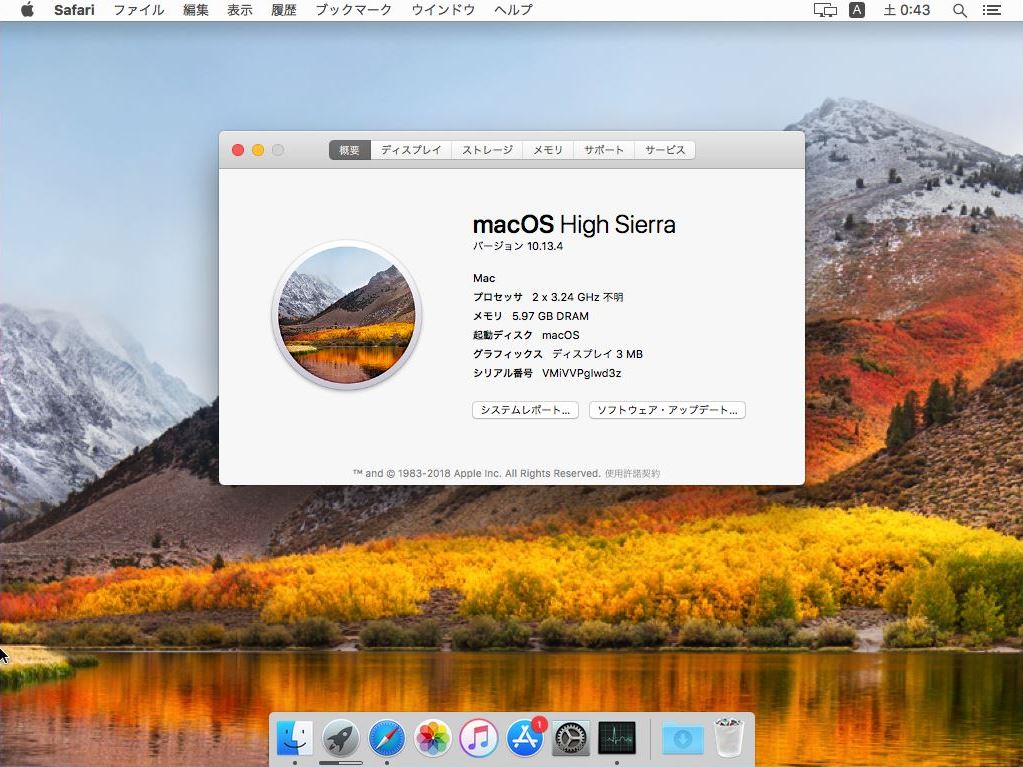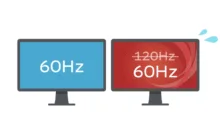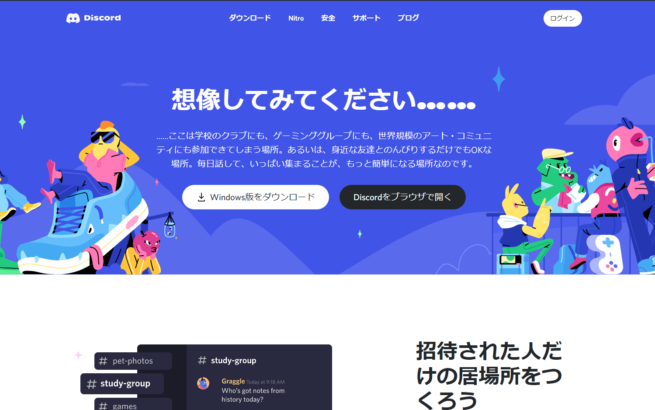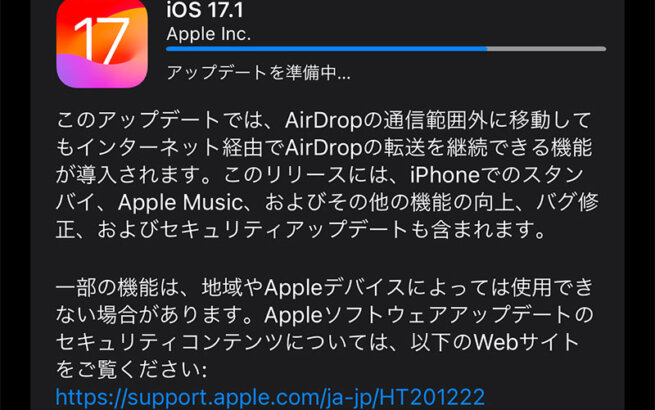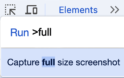This is an attempt to run macOS High Sierra in a dream world.
Of course, since this is a dream, everything is at your own risk.
(Added on September 22, 2018):
Currently, the recommended method is to directly upgrade from a virtual machine with El Capitan installed to High Sierra. (After creating the initial Mac OS X virtual machine using the steps in this article, create an El Capitan iso on that machine, then install High Sierra from the App Store.)
目次
Required System Requirements
- Intel x86_64 CPU with VT support
(It's more reliable if you have the same CPU used in Macs.)
AMD CPUs cannot be used.
Preparing the High Sierra Installation Image
If you have a Mac or already have a virtual machine with macOS installed, you can use it to download and create the installation image.
If you don't have a Mac, you'll need to purchase a DVD disc to obtain the installation image. For older OS like Snow Leopard, DVDs are commercially available, and using them is the safest method. Even from an older OS, you can eventually obtain the High Sierra image.
Reference link: Dreaming of Running "Snow Leopard" on VirtualBox in Windows Even Now - claypier
(Added in 2025): Currently, it's possible to download installation images and create ISOs from Apple's official servers. There's no need to purchase anything.
Reference link: How to Create an Installable ISO File for macOS Sequoia - claypier
Installing VMware Workstation Player 14
Download VMware Workstation Player 14 from the official site.
The download site has changed to BROADCOM. (Added on 6/25/2025)
https://support.broadcom.com/group/ecx/productdownloads?subfamily=VMware%20Workstation%20Pro&freeDownloads=true
Account registration is required for download.

The default settings are fine for installation.
Since macOS cannot be installed in the initial state, we'll use a tool to unlock it next.
Unlocking with Unlocker
Download Unlocker from here.
Python 2.7 is required for execution, so you need to install it separately.
After extracting the files, run win-install.cmd. A command prompt will open and processing will begin, so wait until it disappears.
After that, when you open VMware, you'll be able to select Mac OS X (macOS) in the guest OS selection.

Select macOS 10.14 in the guest OS selection. 10.14 is Mojave, but High Sierra will also work.
After that, on the virtual disk creation screen, select "Store virtual disk as a single file".

For the installation drive, specify the High Sierra installation image to be SATA(0:0).

Installation
Select macOS 10.14 in the guest OS selection and specify the High Sierra image as the installation drive image.
If the Apple logo appears, that's a good start.

Before installation, open the Utilities once and format the disk.
Check "Show All Devices" and format the main drive once with Mac OS Extended (Journaled) + Master Boot Record.

Then format it again with GUID.

After that, return to the installation screen, select the drive to install to, and begin the installation.

If macOS boots successfully after this, the installation is complete.
If you load darwin.iso from the Unlocker tools folder and install VMware Tools, you can use it somewhat more realistically.