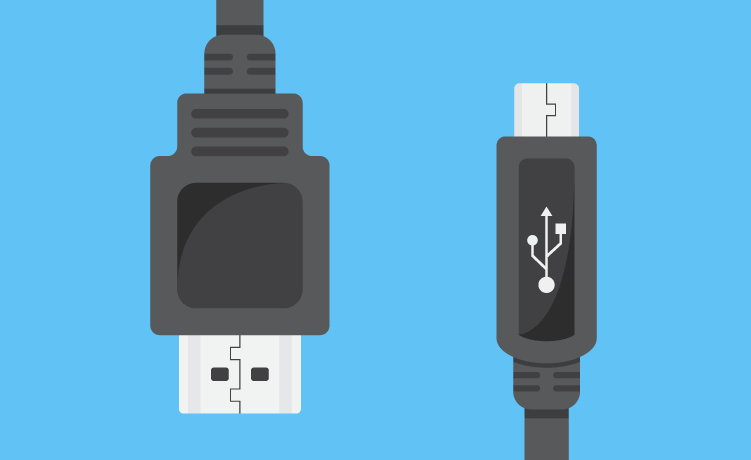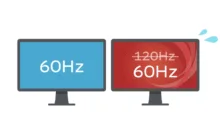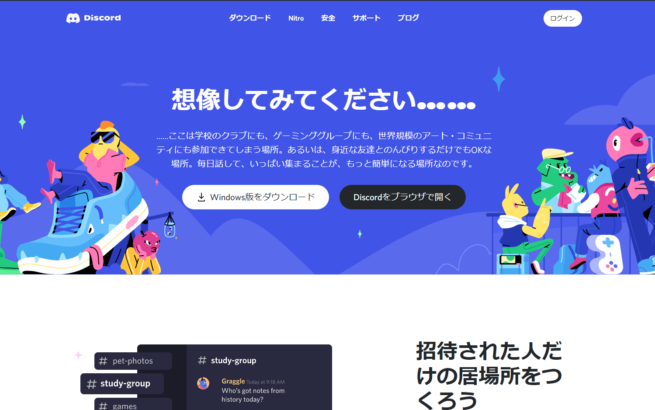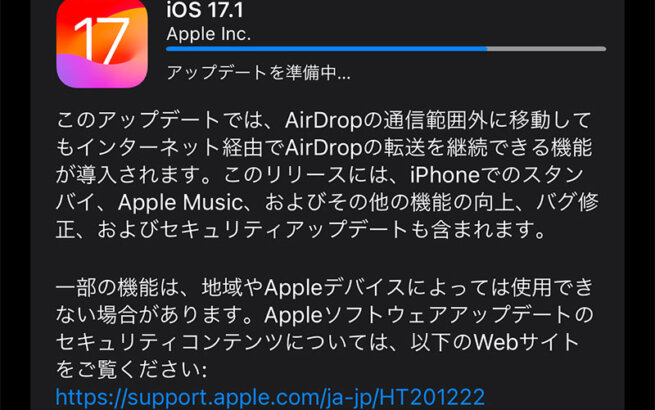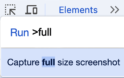Video cables are essential when connecting PCs, gaming consoles, and video equipment to monitors.
There are multiple standards such as HDMI, DisplayPort (DP), USB-C, and DVI. Which one should you choose? The versions and connector specifications can often feel somewhat complex for beginners.
In this article, we'll explain the characteristics, considerations, and supported resolutions of each standard. Let's firmly grasp the key points you should know before buying monitor cables.
目次
List of Major Standards
There are various standards for video output cables. Here are the characteristics of each.
■HDMI

HDMI is a highly widespread standard found in a wide range of devices including TVs, monitors, and gaming consoles. Since it can transmit both video and audio through a single cable, it offers the advantage of cleaner cable management. Both PS5 and Nintendo Switch also use HDMI.
Different HDMI versions support different resolutions and refresh rates, and older versions may not be able to output 4K 60Hz.
For gamers who need high refresh rates on their monitors, it's crucial to carefully check the HDMI version.
■DP (DisplayPort)

DP is a standard that excels primarily in PC display connections.
It provides high bandwidth and is suitable for high-resolution and high-refresh-rate video output.
It's recommended for high-end configurations combining desktop PCs and monitors. Since NVIDIA and AMD dGPUs almost always include this port, it becomes the first choice. PCs without dGPUs may only have HDMI ports, so be sure to check the connector shapes carefully.
It's also used in laptops, where "eDP" is used internally between the internal display and motherboard. While it's the same DP, eDP cannot be connected to external cables.
| Version | Transmission Mode | Data Transfer Rate | Supported Resolution @Refresh Rate (Max) |
| 1.2 | HBR2 | 8.64 Gbps | 1920×1080(1080p) @240Hz 2560×1440(1440p) @165Hz 3840×2160(4K) @75Hz 5120×2880(5K) @30Hz |
| 1.3 | HBR3 | 17.28 Gbps | 1920×1080(1080p) @240Hz 2560×1440(1440p) @240Hz 3840×2160(4K) @120Hz 5120×2880(5K) @60Hz 7680×4320(8K) @30Hz |
| 1.4~1.4a | HBR3 | 25.92 Gbps | 1920×1080(1080p) @240Hz 2560×1440(1440p) @240Hz 3840×2160(4K) @120Hz 5120×2880(5K) @60Hz 7680×4320(8K) @30Hz |
| 2.0~2.1a | UHBR10 UHBR 13.5 UHBR20 | 38.69 Gbps 52.22 Gbps 77.37 Gbps | *For UHBR 20 1920×1080(1080p) @240Hz 2560×1440(1440p) @240Hz 3840×2160(4K) @240Hz 5120×2880(5K) @180Hz 7680×4320(8K) @85Hz |
■USB-C

USB Type-C is a highly versatile standard that can handle not only video and audio but also data transfer and power delivery through a single cable.
It's becoming standard in many modern devices including laptops and smartphones. With compatible monitors, you can enjoy the significant benefit of simultaneous video output and charging with just one cable.
However, not all USB-C ports support video output.
While USB-C connectors have the same physical shape, there are many with different internal specifications, and some ports and cables cannot output video—this requires careful attention.
Even when video output is possible, the maximum resolution and refresh rate may be limited depending on the cable length and supported standards.
■DVI

DVI is a somewhat older standard but is still used in some PCs and monitors.
It has two categories: single-link and dual-link, with dual-link supporting higher resolutions and refresh rates. Unlike HDMI and DP, it doesn't transmit audio signals, making it a video-only connection.
Additionally, DVI connectors are quite large and are mostly absent from modern slim devices and laptops. While you might need DVI if using older monitors or graphics cards, newer devices have transitioned to HDMI, DP, USB-C, etc. There's no particular advantage to using this standard now, so use other standards if possible.
Examples of Optimal Combinations
Here, we'll introduce which standard and version to choose with specific examples of resolutions and refresh rates.
■ 4K 120Hz + PS5
PS5 supports HDMI 2.1, which can handle up to 4K 120Hz.
With an HDMI 2.1 cable, you can flexibly handle cases requiring high bandwidth, so unless you have specific preferences, choosing an "HDMI 2.1 compatible" cable is a safe bet.

Amazon.co.jp でチェック
Anker Ultra High Speed HDMI Cable HDMI 2.1 8K(60Hz) 4K(120Hz) 48Gbps DynamicHDR PS5 Xbox Series X/S Compatible (2m Black)
HDMI 2.0 can theoretically handle 4K 60Hz and 1440p 120Hz, but since cables rarely need replacement unless they break, it might be worth buying the fastest available option. The price difference is about double (at time of writing), but we're only talking about a few hundred yen.
■ 4K 120Hz + Gaming PC
To play PC games at 4K 120Hz, you'll need HDMI 2.1 or DP 1.4/2.0.
DP 1.4 can achieve 4K 120Hz in some cases using DSC (Display Stream Compression), but since this is complicated, I recommend DP 2.0 cables.
■ 1080p 60Hz + Nintendo Switch
Nintendo Switch supports up to 1080p 60Hz output, which works fine with older versions. Since the refresh rate only goes up to 60Hz, HDMI 2.1 cables might be overkill. HDMI 2.0 should be sufficient.

Amazon.co.jp でチェック
Amazon Basics HDMI Cable High Speed 4K ARC Compatible 0.9m (Type A Male - Type A Male) Black
However, if the price difference is minimal or you plan to use the cable with multiple devices, there's no problem choosing a 2.1 cable for future versatility.
■ 144Hz 1080p (1920x1080) + Gaming PC
For 1080p at 144Hz, HDMI 2.0 or higher or DP 1.2 or higher will work.
Since gaming PCs often have DP connectors on their GPUs, using DP has the advantage of maintaining standard consistency when adding monitors later, but for this combination, either DP or HDMI is fine. DP 1.2 cables can be purchased relatively cheaply, which is nice.
■ 300Hz 1080p + Gaming PC
When dealing with ultra-high refresh rates like 240Hz or 300Hz, DP 1.4 or higher or HDMI 2.1 is recommended. Without sufficient bandwidth, you might experience screen noise or flickering. Even when converting from USB-C (Thunderbolt) output to DP on gaming laptops, using cables that support high-speed communication can ensure stable operation at high refresh rates.
Converter Cables May Have Directional Requirements
Converter cables may have specific directional requirements.
Some monitor cables perform terminal conversion, such as "DP → HDMI" or "USB-C → HDMI" conversion adapters/cables. In these cases, the conversion direction is often limited - while DP → HDMI might work, the reverse HDMI → DP might not.
When purchasing, it's important to carefully verify that the cable supports "the direction you want to use." Since video signals are basically designed for one-directional flow, many converter cables and adapters don't support reverse direction.
I recommend checking product pages before purchase to see if there are directional requirements.
Conclusion
Choosing video cables isn't just about matching connector shapes - it's important to understand versions, supported resolutions, and refresh rate limits.
Choose cables suited to your needs: HDMI 2.1 for the latest HDMI, DP 1.4 or 2.0, and Alt Mode or Thunderbolt-compatible USB-C.
Especially for gaming PCs where higher refresh rates are often desired, attention to versions and bandwidth is crucial. I recommend buying new cables rather than using old ones lying around at home, as this reduces mysterious troubleshooting issues.
Ultimately, it's important to consider: "What standards do my devices support?" "What resolution and refresh rate do I want?" "Do I need simultaneous audio transmission?" "Do I want the convenience of integrated power delivery?" and then select the optimal standard and cable.
Choose cables that match your purpose and equipment for a comfortable PC life!