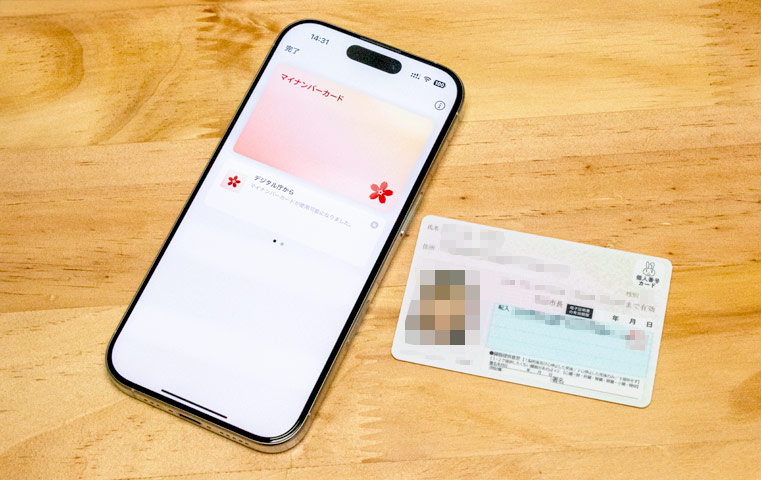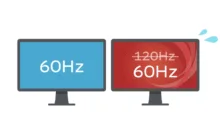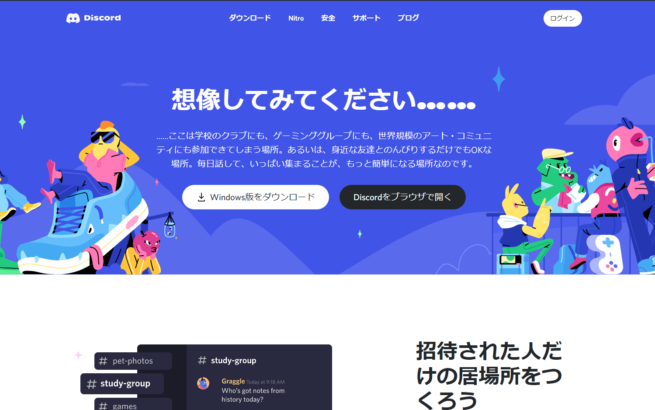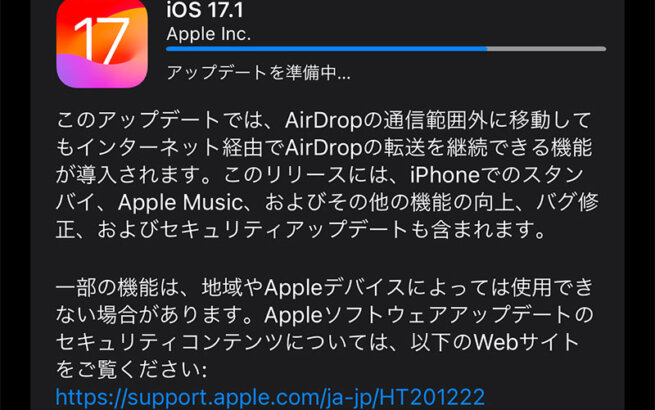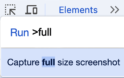Starting from June 24, 2025 Japan time, the 'iPhone My Number Card' feature allows you to log into MyNa Portal and obtain certificates at convenience stores without carrying your physical My Number Card (ID card).
We will provide a explanation of the steps to register your My Number Card in the iPhone Wallet app.
- This article is intended for residents of Japan.
For available services, precautions, and the latest information, please check the: Digital Agency website.
目次
Preparation: What You Need
Physical My Number Card
You need your physical My Number Card* and the following passwords:
- Card Face Entry PIN (4-digit number)
The 4-digit PIN you set when creating your My Number Card. - Signature Password (alphanumeric)
The alphanumeric password also set when creating your My Number Card.
During registration, you need to enter both an input PIN and a signature password, so if you forget them, you will need to reset them at a municipal office window.
* The electronic certificate must be valid. (You cannot register if you're in the process of moving and haven't completed your My Number Card procedures yet.)
Compatible iPhone
You need an iPhone XS or later running the latest iOS version.
iPhone 8 / X and first-generation iPhone SE or older are not supported.
iPhone XS, XR, SE (2nd generation), 11 / 11 Pro or newer models are compatible!
Check "Software Update" in the Settings app. If there's an update available, you're using an older version and should update it first.

If you see this display, you need to update first.
Latest "Mynaportal" App

Open the App Store and search for "Mynaportal (My Number Portal)" app. The current latest version is 71.1.0.
If it's not installed, please install it.
If you see an "Update" button, make sure to update it.
If you see an "Open" button, you already have the latest version and don't need to update.
Older versions don't support iPhone My Number Card functionality. Complete the update before proceeding to the next step.
Open Mynaportal App
App Launch and Initial Setup

When you open the Mynaportal app, a guide screen appears. Tap the "Start Adding" button to begin the process.
Service Description Confirmation
An explanation will appear next.
Review the content and tap the "Next" button to proceed.

After that, read the additional explanation and terms of use, and if you agree, tap "Agree" to continue.
Identity Verification by Face Capture
Capturing Your Face
You need to verify your identity by capturing facial movements.
Remove masks, hats, and sunglasses, and capture in a well-lit area.
Follow the on-screen instructions to capture facial movements. When successful, "Face movement capture completed" will appear, and you can proceed to the next step.
Enter PIN and Password
Enter Card Face Entry PIN + Signature Password
On the "Enter physical My Number Card face entry PIN" screen, enter the 4-digit PIN you set when creating your My Number Card. Then, on the "Enter physical My Number Card signature password" screen, enter the alphanumeric password (6+ characters).
Read My Number Card
Card Reading
Following the on-screen instructions, hold your physical My Number Card over the top of your iPhone. NFC reading will begin, and the card's electronic certificate information will be read.

When reading is complete, an "Identity verification completed" screen will appear.
Set PIN and Password for iPhone My Number Card
Next, set the "User Verification PIN" and "Signature Password" for iPhone My Number Card.
These are different from the physical card passwords. The passwords you set here will be used when using My Number Card on iPhone. It's a bit confusing.
Set User Verification PIN

On the "Set iPhone My Number Card User Verification PIN" screen, enter a new 4-digit PIN.
You can use the same PIN as your physical My Number Card. Whether to prioritize security or convenience is up to you.
Set Signature Password

On the "Set iPhone My Number Card Signature Password" screen, enter a new password with 6-16 alphanumeric characters.
If you turn ON the "Same as physical My Number Card signature password" option, your current signature password will be automatically entered. If you want to enhance security, you can set a different password.
Add to Apple Wallet

Once you reach this screen, you're almost there.
Tap "Continue" at the bottom of the screen.
Card Addition Process
A message "Adding ID" will appear, and the process of adding to Apple Wallet begins. This process takes several tens of seconds to a few minutes. Please wait patiently.

Once completed, the screen will automatically change and you will receive a notification saying 'My Number Card is now available for use.' It takes approximately 5 minutes from when you receive this notification until you can actually use the card.
Registration Complete!

Open the Apple Wallet app, and if your My Number Card is displayed, the registration has been completed successfully. Great job!
Now you can log into Mynaportal using only Face ID and obtain certificates at convenience stores using only your iPhone.
This eliminates the need for traditional card readers or taking out physical cards, making things more convenient.
However, it doesn't replace the physical My Number Card, so you'll still need to keep the physical card.
Security and Important Notes
For the latest FAQs and precautions, please check the "デジタル庁HP"(Digital Agency website).
The content is current as of the time of writing.
While iPhone My Number Card improves convenience, it's important to use it appropriately after understanding the precautions. Also, please be careful about managing passwords and PINs, and preventing smartphone loss.
If You Lose Your iPhone
If you lose your iPhone, you can temporarily suspend usage 24/7 by calling the My Number General Free Dial (0120-95-0178).
Also, if iPhone's "Find My" feature is enabled, you can temporarily suspend usage by marking it as lost.
Cannot Use Until Next Morning Depending on Application Time
If you apply after 7:30 PM (Japan time), iPhone My Number Card cannot be used until after 8:00 AM the next morning due to maintenance. Be aware that you can't use it immediately if you add it at night.
Cannot Be Used as Driver's License
iPhone My Number Card cannot replace a driver's license.
Even if you have a My Number Card integrated with your driver's license (Myna License), you'll still need to carry the physical card or driver's license when driving.
Only One Device Per Person Can Add the Card
You can only add your My Number Card to one smartphone per person. When you add your My Number Card to this iPhone, it will be automatically removed from other smartphones (iPhone or Android devices).