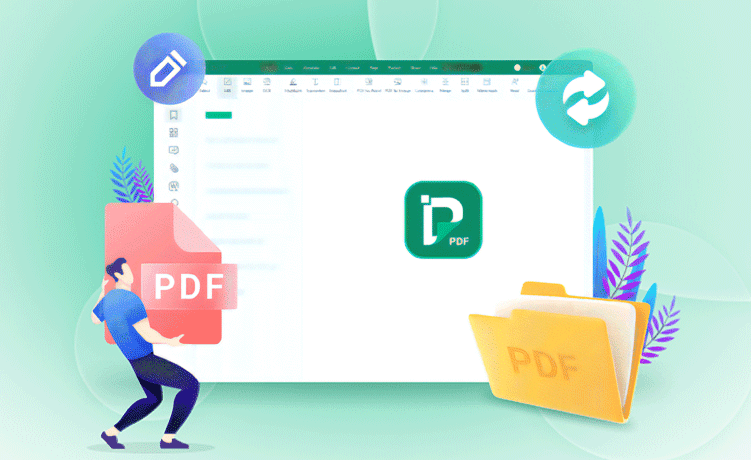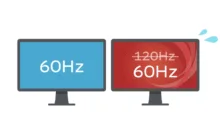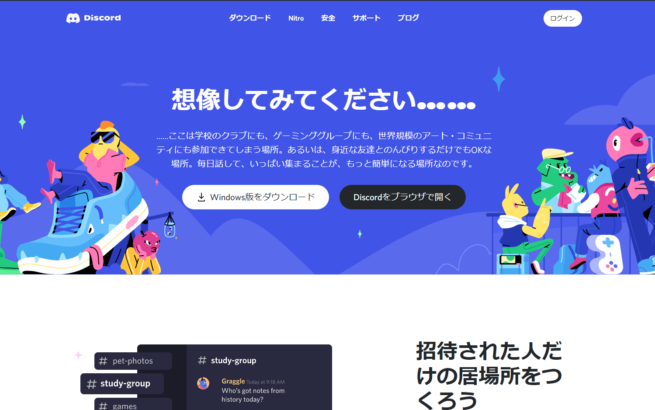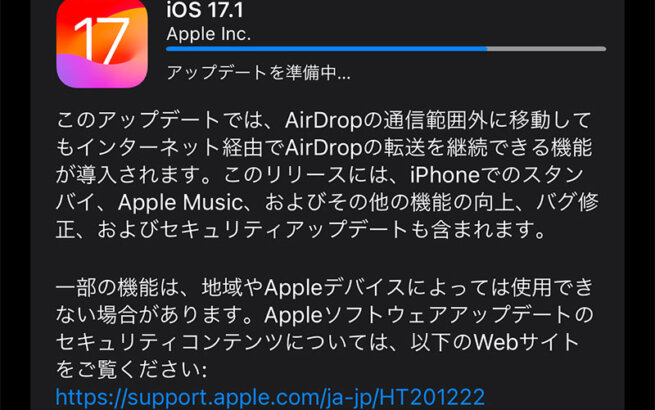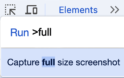I tried out the free version of MiniTool PDF Editor V2.0, a PDF editing software provided by MiniTool. It's a feature-rich software with text editing, image insertion, OCR functionality, and more, while maintaining lightweight performance.
Although there's a paid version available, the free version is fully usable as a PDF viewer.
In this article, I'll review the software's features.
Download site: https://pdf.minitool.com/
目次
- 1 What kind of company is MiniTool?
- 2 Installation Method and System Requirements
- 3 Usage Guide by Scenario
- 3.1 Adding Text to PDF
- 3.2 Adding Checkmarks to Checkboxes
- 3.3 Editing Existing Text
- 3.4 Highlighting Text
- 3.5 Removing Existing Text (Whiteout)
- 3.6 Merging/Splitting PDFs / Deleting Pages
- 3.7 Compressing PDF File Size
- 3.8 Password Protection and Edit Permission Restrictions
- 3.9 Converting to Office (Word or Excel) Data, Images, etc.
- 4 How Does It Compare to Other PDF Editors?
- 5 FAQ
What kind of company is MiniTool?
MiniTool® Software Ltd. is a company with offices in Vancouver and Hong Kong.
Besides PDF editing software, they also develop partition management software, data recovery software, and more.
They seem to run giveaway campaigns on their official X account.
✨新品公開✨
— MiniTool_Japan (@MiniTool_Japan) February 21, 2023
🎊MiniTool PDF Editor 🎊 無料で使用できる包括的なPDFファイルマネージャー
🎯機能紹介:
①PDFを編集
②PDFを変換
③PDFをマージ/分割
④PDFの圧縮/抽出
⑤PDFに注釈を付ける
⑥読取/翻訳
ソフト詳細ページ:https://t.co/iOOj08TmyQ#PDF pic.twitter.com/EJjwmAbhmJ
Installation Method and System Requirements
You can download it by clicking the "Free Download" button on the official website.
While the site is in English, the software supports Japanese.

It supports a wide range of operating systems: Windows 11, 10, 8.1, 8, 7, and XP (32/64-bit).
Amazingly, it even supports computers from about 20 years ago.
The system requirements are as follows, but any recent computer will have no issues:
- CPU: 1GHz or higher
- Memory: 1GB or more
- Storage: 150MB or more free space
*Currently does not support macOS/Chrome OS.
There are two editions: the free "Free Trial Edition" and the paid "Pro Edition". All Pro Edition features are available for 7 days after installation. After 7 days, editing functions become limited, but the software remains usable. The transition from free to paid version is smooth with no need to reinstall.
Usage Guide by Scenario

This is what it looks like after installation when you open a PDF.
Below, I'll introduce usage scenarios.
Adding Text to PDF

You can easily add text via "Edit" → "Insert Text".
Fonts and colors can be adjusted just like regular Office software. Existing text can also be edited by clicking the "Edit All" button. This is convenient for editing documents that only exist as PDFs or creating application forms.
Adding Checkmarks to Checkboxes

From "Annotation" → "Checkbox", you can place checkmarks or circle marks.
They can be placed anywhere on the PDF and resized as needed.

Editing Existing Text

With "Edit" → "Edit All", text areas become boxed and editable.
Using the OCR (Optical Character Recognition) function, you can convert scanned documents into text. OCR accuracy depends on the original data quality, but it should work fine with clearly printed documents.
Highlighting Text

You can highlight text as if using a highlighter pen.
While you could manually highlight with a marker after printing, for large quantities, it's more convenient to highlight in the PDF file beforehand to reduce post-printing work.
Removing Existing Text (Whiteout)

You can erase unwanted parts of PDFs like using correction fluid (Line Whiteout). For larger areas, you can use the rectangle tool (Area Whiteout) to erase wide sections at once.
This is useful when the PDF is scanned or cannot be re-edited. You can also place text over areas erased with whiteout.
Merging/Splitting PDFs / Deleting Pages

From the "Page" tab, you have options like "Merge", "Split", "Delete", and "Extract", allowing you to add or remove pages. This is useful when you want to connect other PDFs or split a PDF.
Compressing PDF File Size

You can reduce file size for email attachments. Available via "Edit" → "Compress".
It reduces file size by lowering quality and resolution.
While it depends on the PDF content, 150-200dpi with quality around 80 typically produces standard sizes for printing. Reducing too much will cause significant quality loss, so moderation is key.
Password Protection and Edit Permission Restrictions

You can set passwords from "Protect" → "Encrypt".
MiniTool PDF Editor allows you to set two types of passwords:
- Password (for viewing)
- Permission Password (allows printing and editing restrictions)
Operations that can be restricted with the permission password are: printing, copying (though Windows file copying is still possible), annotation, and editing.
This is ideal for documents you want to share internally for viewing but don't want edited - only those who know the permission password can edit the PDF. These settings remain when opened in other PDF viewers. For example, if you check "Print" and apply the password, printing will be disabled unless the permission password is entered.
Converting to Office (Word or Excel) Data, Images, etc.
From "Convert", you can convert PDFs to Word, Excel, PowerPoint, images, HTML, and more. Simple PDFs that were originally digital data tend to convert well. Scanned data accuracy may vary, with potential for garbled text depending on data quality.
Since conversion accuracy to Office and HTML formats varies by file, it's recommended to test during the 7-day trial period after installation.
How Does It Compare to Other PDF Editors?
As someone who also uses Adobe Acrobat Pro, I found MiniTool PDF Editor V2.0 to be lightweight and feature-rich. It really covers all the bases. I particularly recommend it for PDF power users.
With Adobe Creative Cloud software, installation includes background Helper applications that run continuously, so for environments with limited specs where you want to edit PDFs, MiniTool PDF Editor would be the better choice.
MiniTool PDF Editor offers three paid plans:
Lifetime License: $99 (¥14,454) Can install on 1 device
Monthly Plan: $19/month (¥2,774) Can install on 1 device
Annual Plan: $69/year (¥10,074) $5.75/month (¥840) Can install on 2 devices
*USD calculated at the exchange rate of ¥146 at time of writing.
All plans include upgrades and support.
With a 7-day trial period, it's better to thoroughly test the software before purchasing rather than buying immediately.
Download here: https://pdf.minitool.com/
FAQ
Q. I get an error saying "VCRUNTIME140.dll not found"
A. This can be resolved by installing the latest "Microsoft Visual C++ Redistributable Package" distributed by Microsoft. Please install these two additional software packages:
x86: https://aka.ms/vs/17/release/vc_redist.x86.exe
x64: https://aka.ms/vs/17/release/vc_redist.x64.exe
The Microsoft Visual C++ Redistributable Package is additional software required to use this application. Installation may be necessary depending on your environment.
Microsoft official site: https://learn.microsoft.com/ja-jp/cpp/windows/latest-supported-vc-redist
Q. Can I get an invoice?
A. A receipt will be sent to the email address entered at the time of purchase.
Q. What payment methods are available?
A. PayPal, credit card, and Google Pay are supported (as of the time of writing)
Q. Can I get a refund?
According to the official refund policy, you can request a full refund by email within 7 days for monthly plans, and within 30 days for annual plans/lifetime licenses. *There are other conditions, so please check the official website.