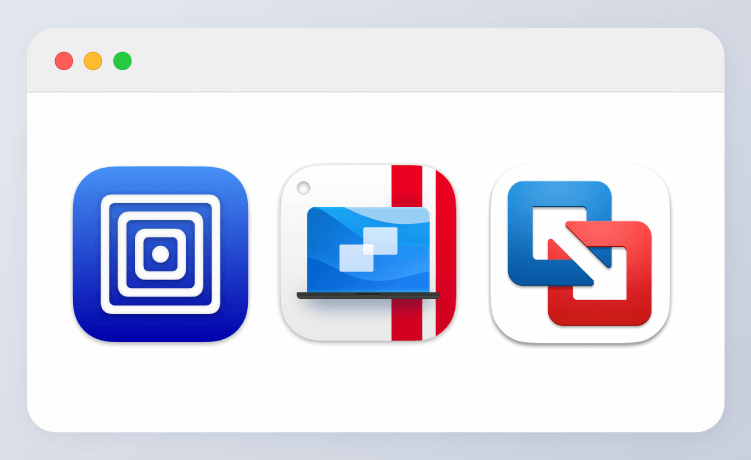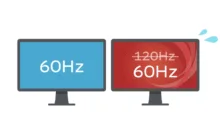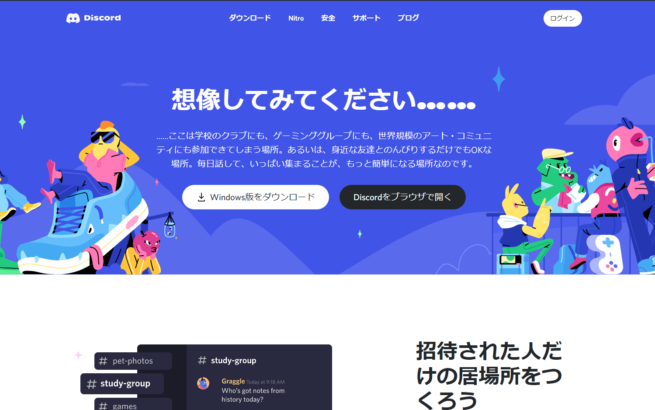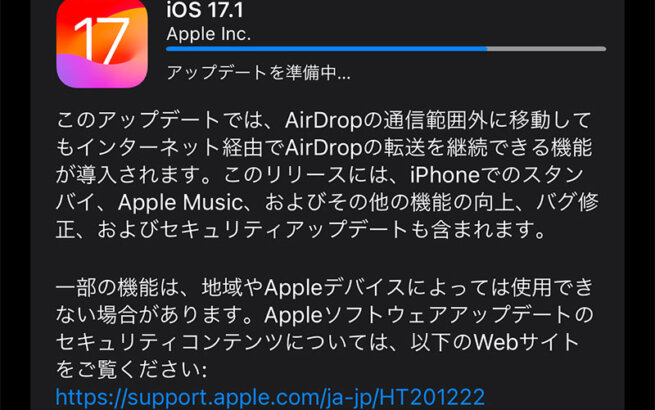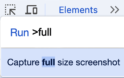Even with Apple Silicon-powered Macs, there's still a need to "run Windows apps on Mac", and that's where virtualization apps like UTM and VMware Fusion come in handy.
In this article, I tested and compared three major virtualization apps: "UTM", "Parallels Desktop", and "VMware Fusion".
What all these apps have in common is that nested virtual machines (Hyper-V) cannot be used (as of the time of writing), and you need to prepare a Windows license separately.
- VMware Fusion is optimal for using ARM Windows. UTM is the only choice for older OSes. For performance, the paid Parallels is the most recommended.
目次
UTM (Free)

Official website (download): https://mac.getutm.app
Open source, capable of running x86/x64 OSes
UTM is an open-source (free) app based on QEMU.
Using Apple's virtualization framework, it can run ARM64 versions of Windows, Ubuntu, and more at near-native speeds.
It also supports x86/x64 architectures (though execution speed is slow), so the biggest advantage of UTM is the ability to install older OSes like Windows XP, 2000, and 98.

OS installation is all manual
While other virtual machines have features that automatically download the ARM Windows 11 .iso file, with UTM you need to prepare it yourself.
However, downloading and installing aren't particularly difficult tasks, so it's not a problem if you have some knowledge.
Performance tends to lag behind the other two, making it suitable for testing Windows/Linux apps or preserving legacy environments.
"UTM SE" for iPad OS/iOS is available without jailbreak
An ultra-slow version called "UTM SE" can be installed from the iPad/iOS App Store, making it technically possible to run Windows on your iPad/iPhone without a Mac.
However, this SE version is incredibly slow, unfortunately not at a level where Windows 11 can be used, and it's not practical at all even with the latest iPad Pro.
There's a version of UTM that can use JIT instead of SE, which improves performance, but it requires a wired connection to a Mac to use JIT, making it also difficult for practical use.
Parallels Desktop (Paid)

Official website (download): https://www.parallels.com/jp/
Amazon.co.jp でチェック
Parallels Desktop Standard 1 Year Subscription Version | Download
Best for performance. High integration between macOS and Windows
Among virtualization apps, Parallels Desktop is personally the most complete.
It's a paid subscription, but offers a 14-day trial. With regular official sales, bundle deals with USB drives on Amazon, and student discounts, it's possible to purchase from as low as 5,000 yen range.
With high Mac integration features like "Coherence Mode" that displays Windows apps directly on the macOS screen, and above all, its high performance is its characteristic.
Windows 11 installation is fully automated - just click a button and wait a bit to reach the Windows desktop. Since Parallels officially supports Windows 11 Pro and above editions, the automatic installation installs the Pro version.
It also supports 3D acceleration, supporting DirectX 11.1 and OpenGL 3.3.
When used, it has the smoothest screen movement among the three virtualization apps, and surprisingly, you can even play light 3D games. (Consider CrossOver for 3D games) The Standard Edition has limitations of 8GB memory and 4 vCPU cores, so for gaming purposes, the Pro Edition is recommended.
Recovery from suspension is also fast, truly worthy of being paid software.
Can install not only Windows but also Linux/macOS
With Parallels, you can run macOS on macOS. Although macOS itself has some limitations (Coherence mode unavailable, no drag and drop between hosts), the ease of creating a macOS virtual machine is nice.

VMware Fusion (Free for Personal Use)

Official website (download *registration required): https://support.broadcom.com/group/ecx/productdownloads?subfamily=VMware%20Fusion&freeDownloads=true
Delivers stability and practical performance
VMware Fusion is free for personal use only.
However, downloading requires VMware account registration and address information input, making it slightly less convenient to set up.
The characteristic of VMware Fusion is that while somewhat modest compared to Parallels, it delivers stable performance. It's perfectly usable for everyday use. Like Parallels, it has a feature to automatically download Windows 11 ARM ISO files, and installation is speedy.
You can freely allocate CPU cores and memory from the settings screen, giving more specification flexibility compared to Parallels Standard Edition.
The 3D graphics acceleration feature supports DirectX 11, and graphics memory can be allocated up to 8192MB. However, Parallels wins hands down in performance.
Summary: Which is Best?
| Tool | UTM | Parallels | VMware Fusion |
|---|---|---|---|
| Price | Free | Paid | Free (Personal Use) |
| Performance | △ | ◎ | ⚪︎ |
| Allocated Cores (Max) | Practically Unlimited | 4 / 32 | Practically Unlimited |
| Allocated Memory (Max) | 256GB+ | 8GB / 128GB | 128GB |
| Windows 11 VM Creation Speed | △ | ◎ | ⚪︎ |
| 3D Acceleration | × | ◎ | ⚪︎ |
| ARM64 VM | ⚪︎ | ⚪︎ | ⚪︎ |
| x86/x64 VM | ⚪︎ | × | × |
| macOS VM | ⚪︎ | ⚪︎ | × |
- UTM: For intermediate/advanced users who want a free environment including Linux
- Parallels: For gaming and business users seeking a comfortable Windows environment
- VMware Fusion: For developers and verification purposes who want a high-performance virtual environment for free