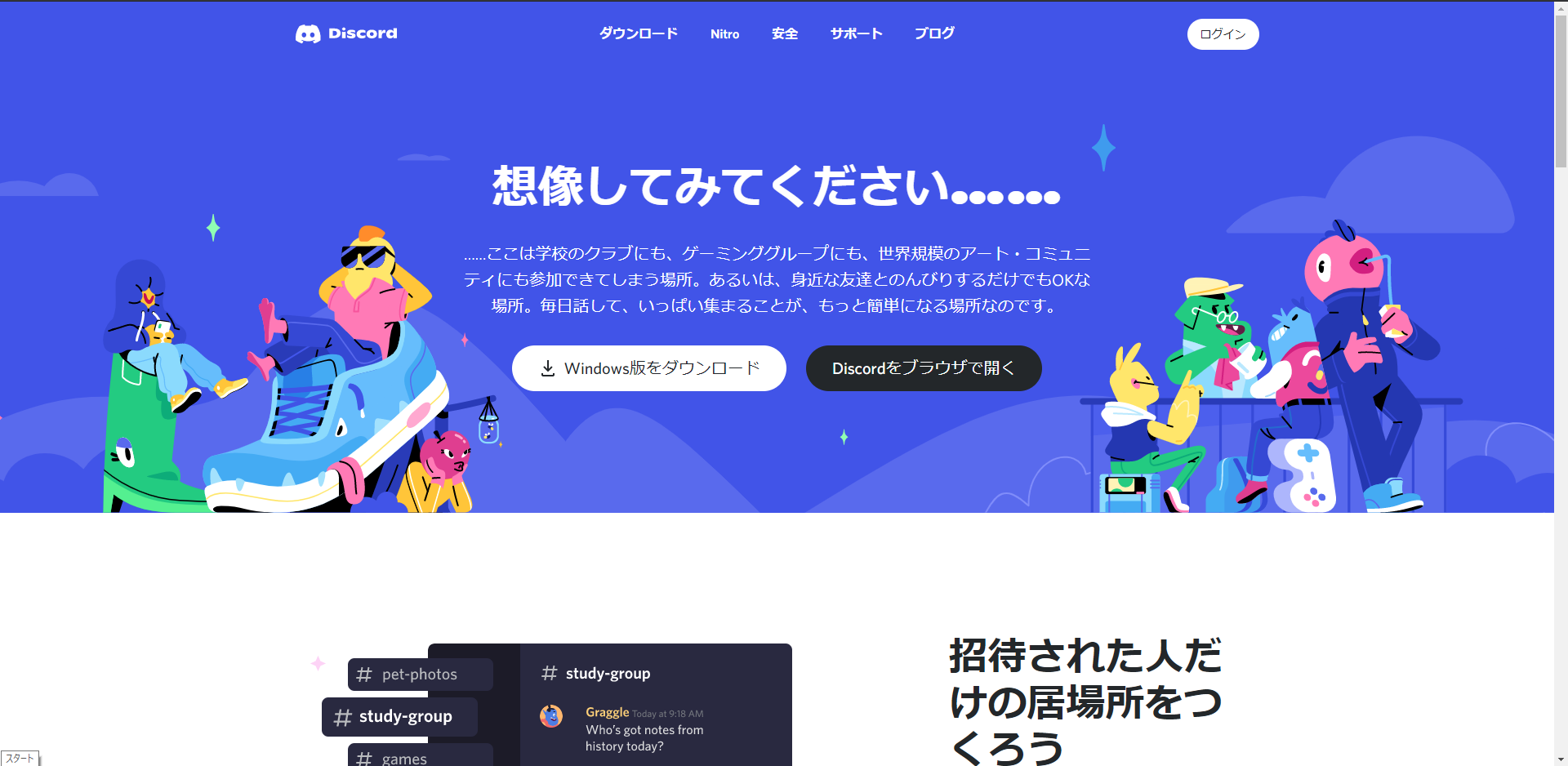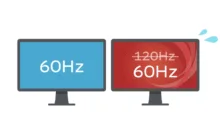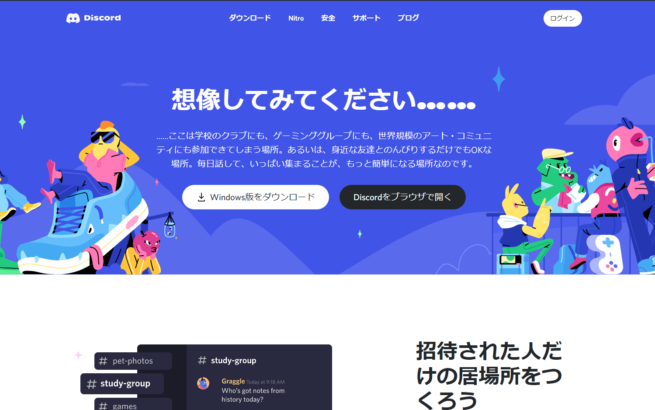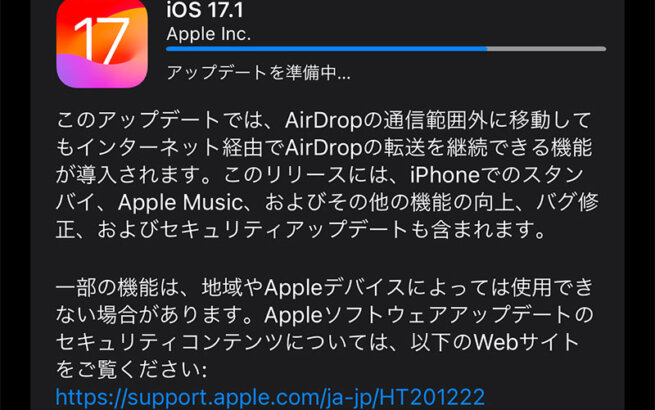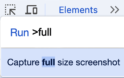Discord is a convenient communication app for gaming and chatting.
With not only voice features but also "screen sharing" functionality that allows you to show your game screen to others or watch videos together, many people have likely used it at least once.
I've been using it regularly to share game screens, but recently I encountered an issue where "apps would crash when starting screen share".
In this article, I'd like to share how I resolved this issue.
I'll provide three solution methods.
Since the correct settings may vary depending on your PC configuration, CPU, and environment, I recommend checking and configuring them one by one.
目次
1. Turn Off "Use our latest technology to capture your screen"
1. Open User Settings

2. Open Voice & Video

3. Turn off "Use our latest technology to capture your screen"

Most people should be able to resolve the issue with this setting.
If apps still crash, please try the settings below.
2. Turn Off "OpenH264 Video Codec provided by Cisco Systems, Inc."
1. Open User Settings

2. Open Voice & Video

3. Turn off "OpenH264 Video Codec provided by Cisco Systems, Inc."

This issue appears to occur when using Intel F-model CPUs without integrated GPU.
3. Turn Off Hardware Acceleration
1. Open User Settings

2. Open Advanced

3. Turn off Hardware Acceleration

Screen sharing had been working fine until now, but I had an opportunity to reinstall Discord, and I realized that the settings were probably reset at that time.
I hope this article helps and resolves your issue.