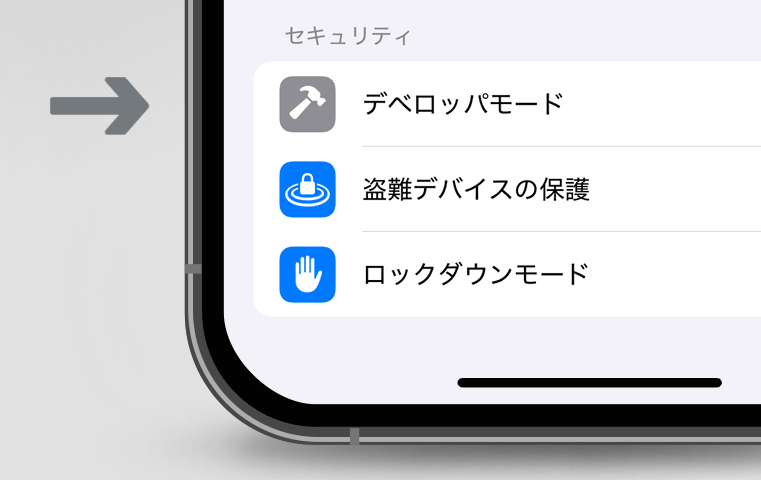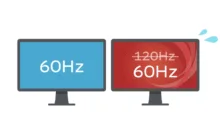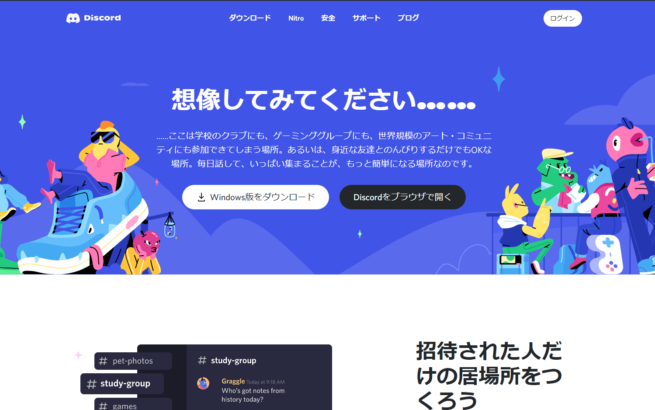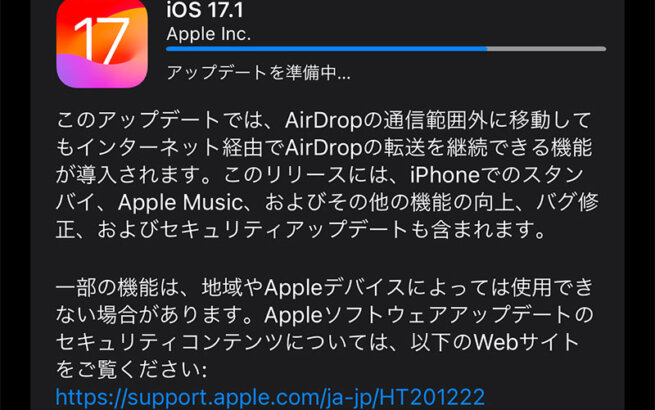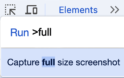This article explains how to enable Developer Mode on iOS 18.5.
Developer Mode is a mode for accessing detailed settings for developers.
Do not turn on this mode except for development and testing purposes.
目次
How to Enable Developer Mode Using Mac
1. Installing Xcode

App Store - Xcode
https://apps.apple.com/jp/app/xcode/id497799835
If Xcode is not installed on your Mac, first install Xcode from the App Store. While it's free to download, note that the file size is large (several GB), so downloading and installation will take time.
2. Launching Xcode
Various prompts will appear on first launch, but no additional installations are necessary. Uncheck optional checkboxes as needed.
Keep the following screen open.

3. Turning on Developer Mode
Connect your iPhone to Mac using a USB cable, then on your iPhone go to "Settings" → "Privacy & Security" and scroll down. You'll see a "Developer Mode" option.

Tap "Developer Mode" and turn it on.
You'll need to restart your iPhone after enabling this setting, so follow the prompts to restart.
If "Developer Mode" doesn't appear, refresh the "Privacy & Security" screen by reopening it.
After restarting, a screen like this will appear. Tap "Enable" to complete the setup.

Developer Mode will remain enabled until you disable it again.
If you disable Developer Mode and restart your iPhone, the Developer Mode option will disappear. To enable Developer Mode again, you'll need to reconnect to Mac (+ Xcode).
How to Enable Developer Mode Using Windows
Even if you don't have a Mac, you can enable Developer Mode using a Windows PC, though the process is slightly more complex.
You'll need an app to replace Xcode. You can use sideloading apps like iTunes + iCloud + AltServer, or an app called Tenorshare iCareFone.
This article will explain the method using AltStore.
Since both apps are only used to enable Developer Mode, you can delete them after completing the task.
It's unfortunate that both AltStore and iCareFone require installing unnecessary apps. With AltStore, you have to submit your Apple ID, so choose whichever you prefer.
1. Installing iTunes and iCloud
First, install Windows versions of iTunes and iCloud. Install both directly from exe files, not from the Microsoft Store.
iTunes - Windows Version Official Site
https://www.apple.com/jp/itunes/
iCloud (Download URL)
https://secure-appldnld.apple.com/windows/061-91601-20200323-974a39d0-41fc-4761-b571-318b7d9205ed/iCloudSetup.exe
2. Installing AltStore

Download the installer from the link under Installing AltStore.
https://faq.altstore.io/altstore-classic/how-to-install-altstore-windows#installing-altstore
Official Installation Guide: How to Install (Windows) | AltStore
3. Sideloading App to iPhone
Once AltStore installation is complete, connect your iPhone to PC using a USB cable. From the AltStore icon in the taskbar, click "Install AltStore" → "(your iPhone name)" to sideload the AltStore app to your iPhone.

You'll need your Apple ID for sideloading, so enter your ID and password to log in. Then you'll receive a 6-digit two-factor authentication code, which you'll need to submit.

If you're asked "Please use the same AltServer you previously used with this Apple ID, or else apps installed with other AltServers will stop working," click OK.
If successful, you'll receive a notification like below. At this point, the Developer Mode option should appear in your iPhone's settings.

On your iPhone, go to "Settings" → "Privacy & Security" → "Developer Mode" and turn it on.
You'll need to restart your iPhone after enabling this setting, so follow the prompts to restart.

4. Enabling Developer Mode
After restarting, a screen like this will appear. Tap "Enable" to complete the setup.

When you enable Developer Mode using this method, the Developer Mode option appears to remain visible even after disabling it and restarting your iPhone.
Task Complete!
Developer Mode is a feature for developers, but it's useful when you need to test apps or access detailed settings. By following the steps in this article, you can easily enable Developer Mode.